How to Import Fixed Assets Legacy Data into SAP Business One from Excel
If you are implementing SAP Business One Fixed Assets solution and you are confused how to import the
legacy data, this article will help you.
A simple example will show you how to import opening balance from Excel.
Business Scenario:
Your company owns a car. It was acquired in September 2016 with price 600000 EUR and it is expected
to be used for 10 years. This car started depreciation since September 2016 and 20000 EUR has been
depreciated in year 2016.
Now you would like to implement the Fixed Assets solution since year 2017 and import the value of this
car into SAP Business One. What need to be done?
Steps:
Enable Fixed Assets solution
Go to Administration -> System Initialization -> Company Details -> Basic Initialization,
tick the checkbox ‘Enable Fixed Assets
2. Define the basic parameters for Fixed Assets management
Account Determination: Administration -> Setup ->Financials ->Fixed Assets -> Account Determination
Example: FA Motors (Motor Vehicles)
Depreciation Area: Administration -> Setup ->Financials ->Fixed Assets -> Depreciation Area
Example: GAAP (Booking Area), Internal (Additional Area)
Depreciation Type: Administration -> Setup ->Financials ->Fixed Assets -> Depreciation Type
Example: MV_SL(Straight line Depreciation)
Asset Classes: Administration -> Setup ->Financials ->Fixed Assets -> Asset Class
Example: MV (Motor Vehicles)
3. Prepare the import file
1) Go to Administration -> Data Import/Export -> Data Import -> Import Fixed Asset Master Data
from Microsoft Excel, select required fields to be included in the import file.
Example: In this case, key fields required as follows:
2) Prepare the data for the selected fields and save it as Text (Tab Delimited) file.
Please make sure the Depreciation Area, Depreciation Type, Asset class used in the file are all defined
in the database.
4. Import the .txt file
Note:
Import from Excel function will not create any journal entry.
2. The prerequisites to importing asset balance from excel is that the Go-live date is the first day of
import fiscal year and no need to track historical data in previous fiscal year.
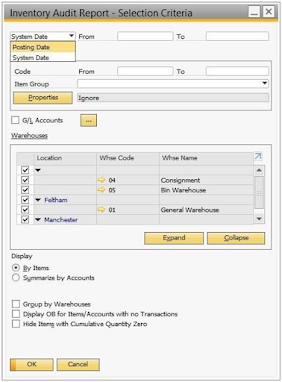
Comments
Post a Comment