Fixed Asset Master Data Import Fails - SAP b1
Symptom
Fixed Asset Master Data Import does not import all of the fixed assets, or
fails to import
Solution
If not all of the fixed assets are imported by the Fixed Assets Master Data
Import, you can check the log file for more information. The log file is
located in a subdirectory called "SAP Business One Log" that can be found
in the temp directory. To access the temp directory, open Windows Explorer
and enter "%temp%" in the Address field.
You may find one or more lines beginning with, for example:
[date time] BA ER CBAMasterDataTransfer::CBAMasterDataTransfer.
The error message and the incorrect data are then added to this initial
string.
To find out what is wrong in the log file, the following is a diagnosis of
the problem from system messages:
a) "Import End; Number of imported asset: 0; Number of processed
assets: 0; Error:
1".
Reason: It is usually due to format error.
b) "Import End; Number of imported assets: 0; Number of processed
assets:
2".
Reason: Note that there is no error. It is usually because of the
conflict of Depr. Start Date, Use Life and Remaining Life.
The following is a list of possible errors:
o
i) Fixed Asset in Production Mode - Make sure Fixed Asset is in
Transfer mode before importing.
ii) The number of semicolons for each line is not 66 - For each line,
each field must be separated by a semicolon(;), the number of
separators(;) should be 66. Number(;) = 66.
iii) Wrong Date Format DD-MM-YYYY or MM-DD-YYYY or YYYYMMDD or
YYYY.MM.DD or YYYY/MM/DD.
iv) The correct date formats should be: YYYY-MM-DD only.
v) Asset Class unavailable - The asset class in your csv file does not
exist in Fixed Assets; make sure the used asset classes are defined
in Fixed Assets before importing.
vi) Depr. Type unavailable - The given depreciation type does not exist
in Fixed Assets, make sure the used depreciation type is defined in
Fixed Assets before importing.
vii) Depr. Area unavailable - You entered data for a depreciation area
that does not exist. If there are only 2 depreciation areas in
Fixed Assets do not enter data for area 3 or 4.
viii) Depr. Area is inactive for asset class - You entered data in the
csv file for an area that is not active for the given class in
Fixed Assets.
ix) Life parameter is negative or the remaining life is greater than
planned life - All life parameters should be positive, the
remaining life should be less than the planned life.
x) Life Parameters (Depr. Start Date, Useful Life and Remaining Life)
are mathematically incorrect for one of the areas in csv. Remaining
life = Useful life - (the difference between the first date of
import year and depreciation start date). Note that it is not the
difference between import date(the date you import Fixed Asset
Master Data) and depreciation start date. You must calculate the
remaining life correctly. For example, you want to import an asset
in 2005, you import it on 2005-09-01, then the first date of the
import year is 2005-01-01, Depr. Start Date = 2003-06-01, Useful
Life = 60 months, then Remaining Life = 60 - (2005-01-01 -
2003-06-01) = 60 - 19 = 41 months.
The following calculation is incorrect:
Remaining Life = 60 - (2005-09-01 - 2003-06-01) = 60 - 27 = 33
months.
xi) Import Fixed Asset for the current fiscal year - The fixed asset
master data import function is designed for legacy data importing.
We recommend you to import fixed asset master in the past years. If
you insist on importing an asset for the current fiscal year, make
sure the depreciation start date is the first date of current
fiscal year and the Remaining Life is the same as the Useful Life.
xii) Year Values - The sum of the accumulated depreciation (planned,
unplanned and special depreciation) in the csv file is greater than
the acquistion and production costs.

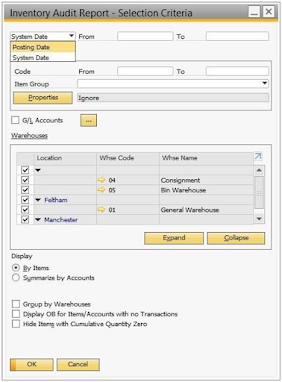
Comments
Post a Comment